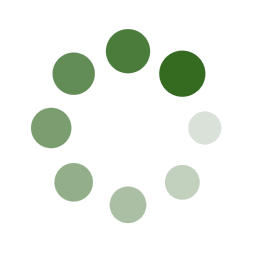Search
Additional Searches
No result!
| Studied Under | |
|---|---|
| Collaborated With | |
| Danced in Work of | |
| Influenced By |
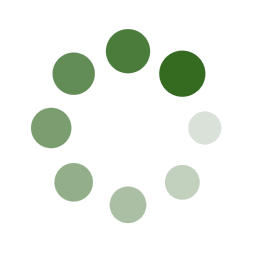
CHOREOGRAPHIC LINEAGE TUTORIAL
In Choreographic Lineage Network
You can search, filter, and explore our data!
To get started with the tutorial, click "Get Started".
You can search, filter, and explore our data!
To get started with the tutorial, click "Get Started".
Tutorial Chapter I: Search
When searching the network, you can enter one or more search terms in the
search interface on the left hand side.
search interface on the left hand side.
You have skipped or completed parts of the tutorial previously.
Do you want to re-try the tutorial?
Do you want to re-try the tutorial?
Welcome to the Choreographic Lineage Network!
Would you like to learn how to explore the network?
(Next time you can use the [Tutorial] button on the left to redo it.)
Would you like to learn how to explore the network?
(Next time you can use the [Tutorial] button on the left to redo it.)
You have completed the search functionality chapter of the tutorial.
Do you want to continue where you left off?
Do you want to continue where you left off?
You have completed the network chapter of the tutorial.
Do you want to continue where you left off?
Do you want to continue where you left off?
Here are all of the available chapters that you can review.
Which Functionality would you like to review again?
Which Functionality would you like to review again?
Tutorial Chapter III: Filter
Want to further refine your search? No problem, you can filter your search results
using the filter bar above the network area.
Click "Add Filter" button above
using the filter bar above the network area.
Click "Add Filter" button above
Tutorial Chapter III: Filter
Click
"Filter by Genre".
Tutorial Chapter III: Filter
Let's filter Contemporary or Modern!
Click "Next"
Tutorial Chapter III: Filter
Now, click
"Filter"
Click "Filter".
End of All Chapters
Congratulations, you have successfully added a "Contemporary or Modern" genre filter to your search
results!
All the people you see in the network are in the "Contemporary or Modern" genre .
You have finished all tutorials!
All the people you see in the network are in the "Contemporary or Modern" genre .
You have finished all tutorials!
Tutorial Chapter I: Search
Let's take a look at Melanie Aceto's network
We have filled it out for you!
We have filled it out for you!
Tutorial Chapter I: Search
Now click "Search" on the left.
Next Chapter: Visualization Network
Your search result will appear in the network screen below.
Let's go to the next Chapter and see how it works.
Let's go to the next Chapter and see how it works.
No lineage added for this user!
Try double clicking the node to close it!
Add a filter to your search results below:
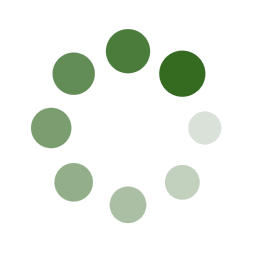
0%